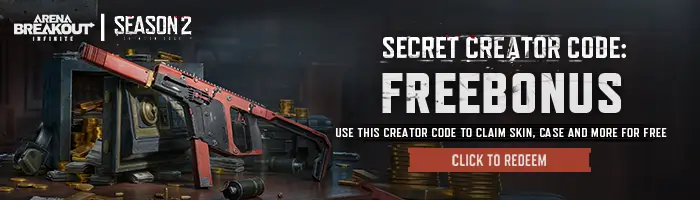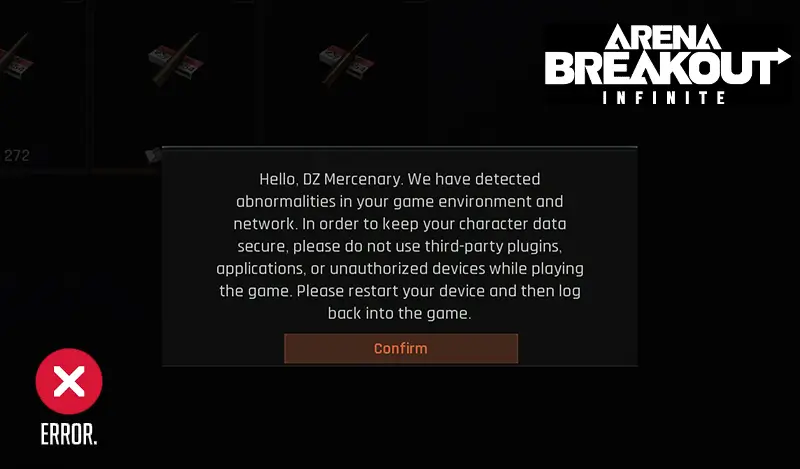Arena Breakout: Infinite has finally launched on Steam, and thousands of players are diving into the tactical extraction shooter. However, some players encounter a frustrating issue: after logging into the game, a warning appears saying:
“Hello, DZ Mercenary. We have detected abnormalities in your game environment and network. In order to keep your character data secure, please do not use third-party plugins, applications, or unauthorized devices while playing the game. Please restart your device and then log back into the game.”
The game then closes automatically, preventing players from continuing. If this has happened to you – don’t worry. In this guide, we’ll break down why this happens and how to fix it step-by-step.
Quick Answer
If you see the “We have detected abnormalities in your game environment” error in Arena Breakout: Infinite, it usually means the anti-cheat detected conflicts with overlays, VPNs, or corrupted game files. To fix it, restart your PC, close background apps (like Discord overlay or MSI Afterburner), disable VPNs, and verify game files on Steam. If the issue persists, update drivers, whitelist the game in antivirus software, or reinstall it.
Why Does This Error Happen?
This error is triggered by Arena Breakout: Infinite’s anti-cheat protection system. The system scans your PC environment and network for anything suspicious. If it detects potential risks, it automatically shuts the game down to protect your account data.
Common causes include:
- Running background apps that hook into games (Discord overlay, MSI Afterburner, Rivatuner, screen recorders).
- Using VPNs, proxies, or unstable network connections.
- Corrupted or missing game files on Steam.
- Outdated GPU or system drivers.
- Conflicts with antivirus or firewall software.
Quick Fixes (Try These First)
Before diving deeper, test these quick solutions:
Time needed: 5 minutes
- Restart your PC
Clears temporary memory conflicts.
- Close all background apps
Exit Discord, Nvidia overlay, Razer Synapse, Logitech G-Hub, and any monitoring software.
- Disable VPN or proxy
Connect directly to your internet
- Verify Steam game files:
Open Steam Library → Right click Arena Breakout: Infinite → Properties → Installed Files → Verify integrity of game files.
- Run the game as Administrator
Prevents permission issues.
Advanced Solutions
If the quick fixes don’t work, try these more advanced steps:
1. Update GPU & Windows Drivers
- Download the latest NVIDIA, AMD, or Intel drivers.
- Update Windows to the latest version.
2. Whitelist the Game in Antivirus/Firewall
- Add Arena Breakout Infinite to the “safe list” in your antivirus and firewall settings.
- This prevents the anti-cheat from being blocked.
3. Reinstall the Game
- Uninstall Arena Breakout Infinite from Steam.
- Delete leftover files in the installation folder.
- Reinstall a fresh copy from Steam.
4. Check Your Network
- Use a wired connection if possible.
- Restart your router.
- Avoid using VPNs during gameplay.
Last Resort: Contact Support
If none of the above works, you may be experiencing a false positive detection. The only solution is to reach out to official support and provide logs.
Be sure to include:
- Your Steam ID.
- A screenshot of the error.
- System details (Windows version, drivers, antivirus software).
Preventing the Error in the Future
To minimize the chance of seeing this error again:
- Always keep your drivers and Windows updated.
- Launch Arena Breakout Infinite with as few background apps as possible.
- Avoid VPNs and unstable networks.
- Use only official peripherals and avoid unauthorized plugins or macros.
Frequently Asked Questions (FAQ)
This is not a ban message – it’s a security warning. Once fixed, you can log in normally.
Yes. Some overlays hook into the game and can be flagged as “abnormal.” Try disabling them.
No. Your progress is stored on the servers. Reinstalling only refreshes local files.
VPNs often cause packet loss and may trigger the warning. Use a direct internet connection for stability.
It varies, but most tickets receive a reply within 24–72 hours.
Final Thoughts
The “Detected Abnormalities” error in Arena Breakout Infinite is annoying, but it’s usually easy to fix. By disabling overlays, verifying files, and keeping your PC environment clean, most players can resolve it quickly. If not, contacting support with detailed logs will help you get back into Dark Zone as fast as possible.
Stay safe, mercenary – and good luck extracting!